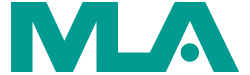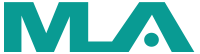An Accessible Experience for All
To provide the best experience for MLA ’25 attendees and members, MLA asks all presenters to make their presentations as accessible as possible. Here are some resources curated by the MLA Accessibility and Disability Caucus.

Make Your Presentation Accessible
Special thanks to the Accessibility and Disability Caucus of MLA for providing many of the resources below in 2021. Links checked October 2024. Additional accessibility resources can be found for MLA CE Instructors.
If you have other resources to share, please email Kate Corcoran.
General Tips
- Create transcripts for audio presentations.
- Presenters can use “Always use subtitles” in PowerPoint online or Google Slides’ auto-captioning option.
- If you record a presentation using Zoom, make sure to turn on transcript–and edit it before providing the link for MLA ’25.
- Your institution may have an accessibility officer or other knowledgeable person. They may be good resources.
Designing Presentation Slides
- Use the MLA Accessible PowerPoint Template and PowerPoint Accessibility Standards Checklist
- Be selective. Cut unneeded details. Extra information clutters up your presentation.
- Do not use color as the only way to convey meaning or information.
- Ensure the colors you use have a high contrast. Use the WebAIM contrast checker.
- Use larger font size (larger than 18 pt) with sufficient white space.
- Avoid putting too much text on one slide and instead break up the content.
- If using PowerPoint, avoid using separate text boxes and use the predefined slide layouts.
- Avoid animations or complicated slide transitions.
- Make a unique title for each slide.
During Your Presentation (Including While Recording)
- Practice your presentation and the tools you will use. You will speak more clearly if you practice.
- You’re an expert on your content: remove any “upspeak” or “uptalk”.
- Remove distracting fillers, such as “um”, “like”, or “you know”—and replace with pauses.
- Pauses give people time to process what you have shared.
- Be familiar with any tools you will use. You will better engage audience members if you test that tools you use work.
- Use “Always use subtitles” in PowerPoint online or Google Slides’ auto captioning option.
- Share a low-vision handout of your presentation with plain-text descriptions of non-decorative images.
- Including alt-text of images is also useful. When you convert slides to handouts or PDFs, make sure the program embeds your alt-tags.
General Resources
- Organizers for the Open Education Conference created tips on How to Make Your Virtual Conference Presentation More Accessible
- Access one-page accessibility resources from the National Center on Disability and Access to Education
Visual Resources
- Check the color contrast of your slides with the WebAIM contrast checker
- Download the WAVE accessibility browser plugin for Chrome or Firefox
- Use this simulator from color-blindness.com to understand how color choices impact those with color vision deficiency (CVD) or color-blindness. You can upload your own images to test
- Review the University of Colorado Boulder Office of Integrity, Safety and Compliance web pages about Providing Spoken Descriptions of Visual Content and on Understanding PowerPoint Accessibility
- The Tableau website provides information on designing for color vision deficiency (CVD) when presenting data
- Paul Tol is an Instrument Scientist with a PhD in atomic physics with normal color vision, but has provided scientific notes on colorblind-safe palettes
Readability and Understanding
- Use plain language: tips and definitions are on the plainlanguage.gov website
- Access the Center for Plain Language using Five Steps to Plain Language
- Consider using the Hemingway App to improve readability