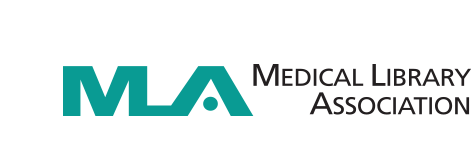The MLA ’17 Online Itinerary Planner is now open. Use the planner to manage your time by deciding in advance what you want to see. Log in with your badge number to create your personal schedule and search and browse the program your way using the menu on the left.
https://www.eventscribe.com/2017/MLA/
How to Login
In order to save your schedule, you must first register for the meeting, then login with your email address and badge number from your paid meeting registration confirmation.
If you need to look up your badge number, visit the Registration Resource Center, and select "If you have forgotten your login information, please click here."
Extra Benefits You Receive When Logged In:
- Use of “My Schedule” to create your custom itinerary. Your saved plan will carry over into the mobile app when it is released a few weeks prior to the meeting.
- Access to ePoster Gallery. This feature will be available starting mid-May. Late posters will be uploaded in subsequent batches pre and post meeting.
- Access to online meeting content: When the meeting starts, MLA will record plenary sessions, program sessions, and other sessions so you can view them at your convenience.
- Video will be uploaded for plenary sessions about 24 hours after the session ends. Program sessions will be uploaded about 3 days after the session ends to allow time to synchronize PowerPoint slides with audio.
- To access the online meeting content, open a session description using the options at left. Within the description, at the bottom right, select the icon for video or audio to launch the recording. Sessions that don’t have an icon were not recorded.
Tip: It helps to have a robust Internet connection and a modern popular browser, such as Chrome, IE, Safari, or Firefox.